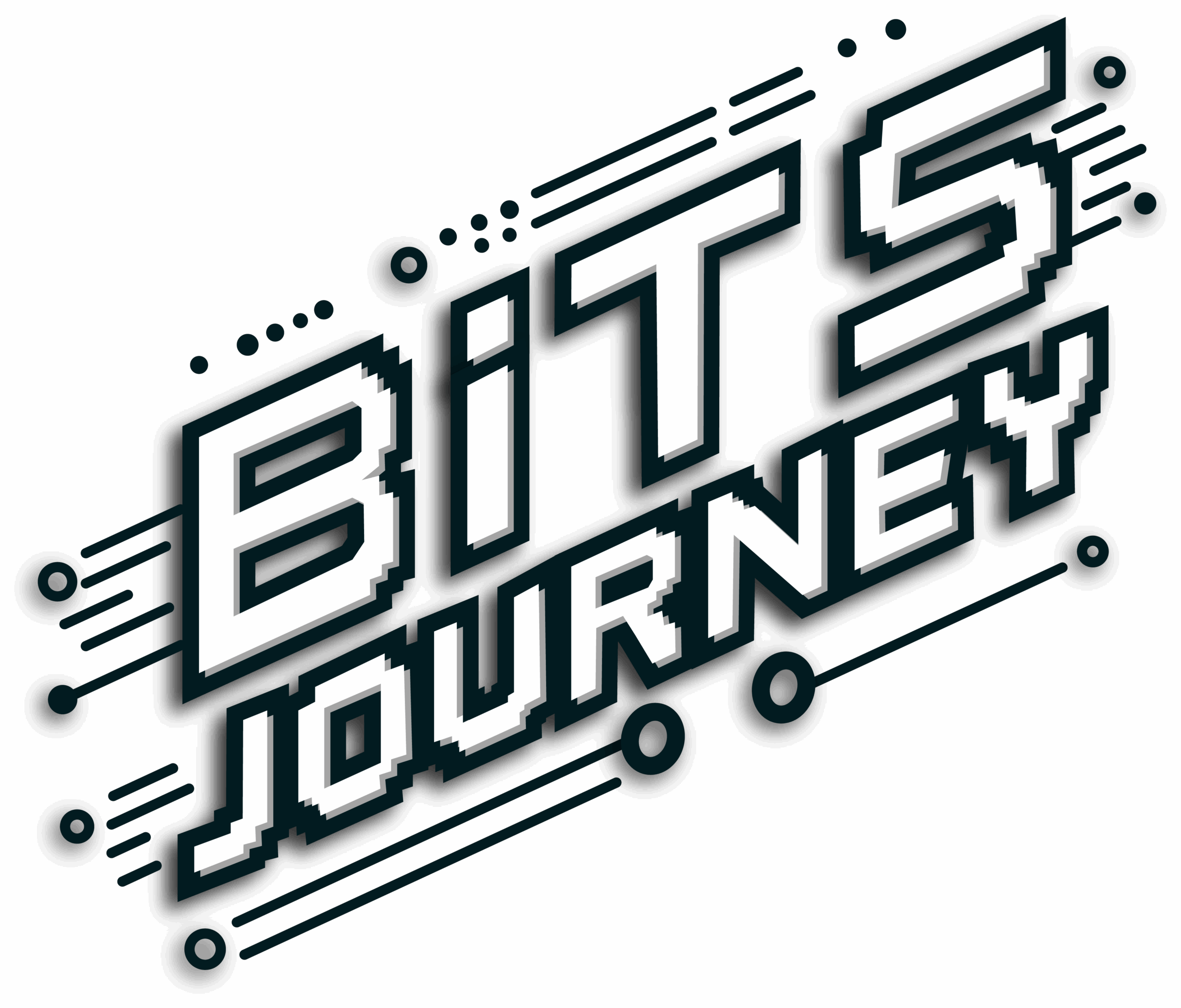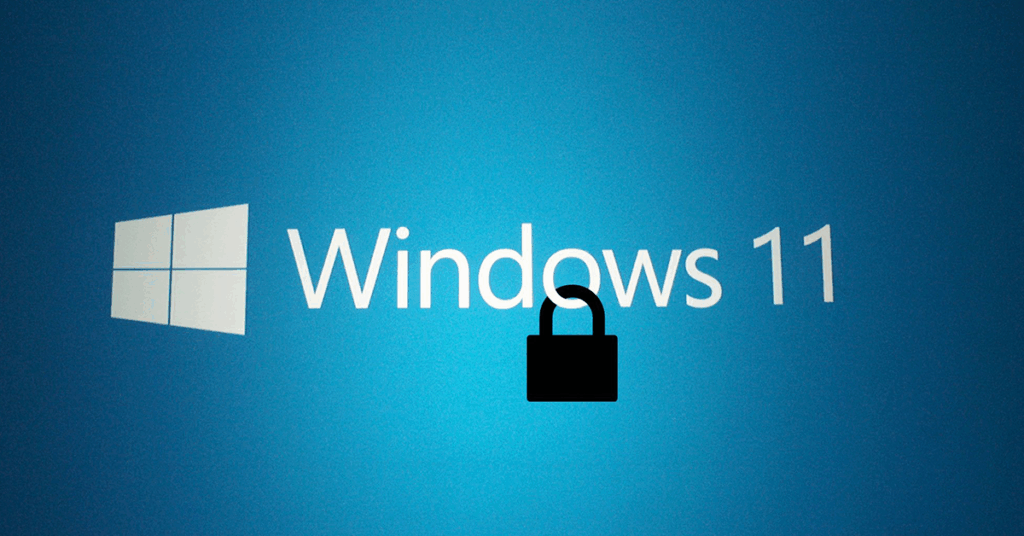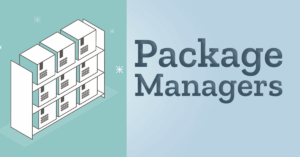How to Secure Your Windows PC Like a Pro
In today’s digital world, securing your Windows operating system isn’t optional — it’s absolutely essential. With cyber threats constantly evolving, Windows OS hardening helps reduce vulnerabilities, protect sensitive data, and make your PC a lot tougher to attack.
In this post, we’ll walk you through practical steps to harden your Windows PC — whether you’re a beginner or a tech enthusiast.
What is Windows Hardening?
It is a long established fact that a reader will be distracted by the readable content of a page when looking at its layout. The point of using Lorem Ipsum is that it has a more-or-less normal distribution of letters, as opposed to using ‘Content here, content here’, making it look like readable English. Many desktop publishing packages and web page editors now use Lorem Ipsum as their default model text, and a search for ‘lorem ipsum’ will uncover many web sites still in their infancy. Various versions have evolved over the years, sometimes by accident, sometimes on purpose (injected humour and the like).
Basic Windows Hardening Steps
Let’s start with the essentials:
- Keep Windows Updated
- Always enable automatic updates. Microsoft regularly patches critical security vulnerabilities.
- 📢 Tip: Go to Settings > Windows Update > Enable Automatic Updates.
- Use Strong Passwords and Windows Hello
- Use strong, complex passwords and enable Windows Hello (PIN, fingerprint, or face recognition) for quicker and safer login.
- Enable the Windows Firewall
- The built-in Windows Defender Firewall blocks unauthorized access to your computer.
- 📢 Tip: Check it’s enabled under Control Panel > System and Security > Windows Defender Firewall.
- Use Antivirus Protection
- Stick with Microsoft Defender Antivirus (it’s excellent) or a reputable third-party antivirus for an extra layer of protection.
- Set User Account Control (UAC) to Maximum
- UAC prompts alert you before changes are made to your system.
- 📢 Tip: In Settings > Search UAC, move the slider to Always Notify.
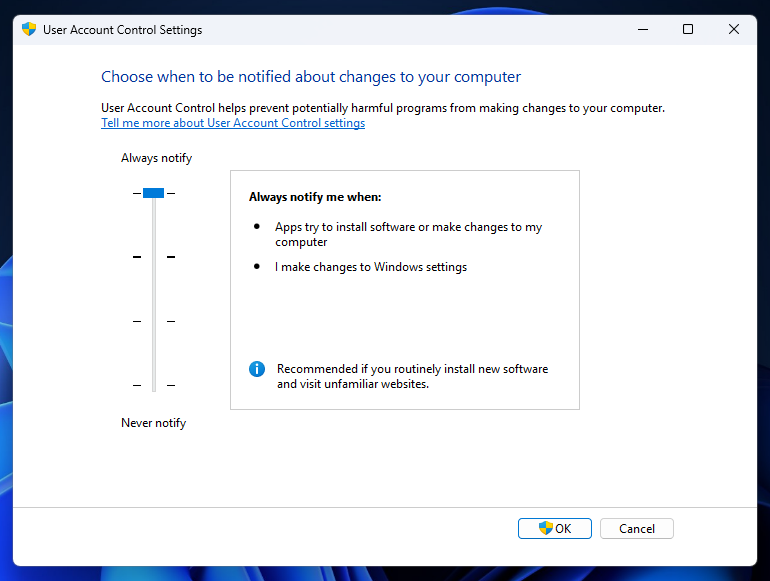
Intermediate Windows Hardening Techniques
Ready to take it up a notch? Here are intermediate steps
- Remove Bloatware
- Uninstall unnecessary apps to reduce attack surfaces.
- 📢 Tip: Settings > Apps > Apps & Features.
- Use a Standard User Account
- Avoid using your Admin account daily.
- Create a Standard User account for everyday tasks to reduce the risk of malware installing itself.
- Enable BitLocker Encryption
- Encrypt your drives with BitLocker to protect your data even if your device is stolen.
- 📢 Tip: Control Panel > BitLocker Drive Encryption.
- Disable SMBv1 Protocol
- SMBv1 is an outdated and vulnerable protocol.
- 📢 Tip: Control Panel > Programs > Turn Windows Features On or Off > Uncheck SMB 1.0/CIFS.
- Enable Secure Boot
- Secure Boot ensures only trusted software loads during startup.
- 📢 Tip: Configure from BIOS/UEFI settings.
- Enable Controlled Folder Access
- Protect key folders from ransomware attacks.
- 📢 Tip: Windows Security > Virus & Threat Protection > Manage Ransomware Protection.
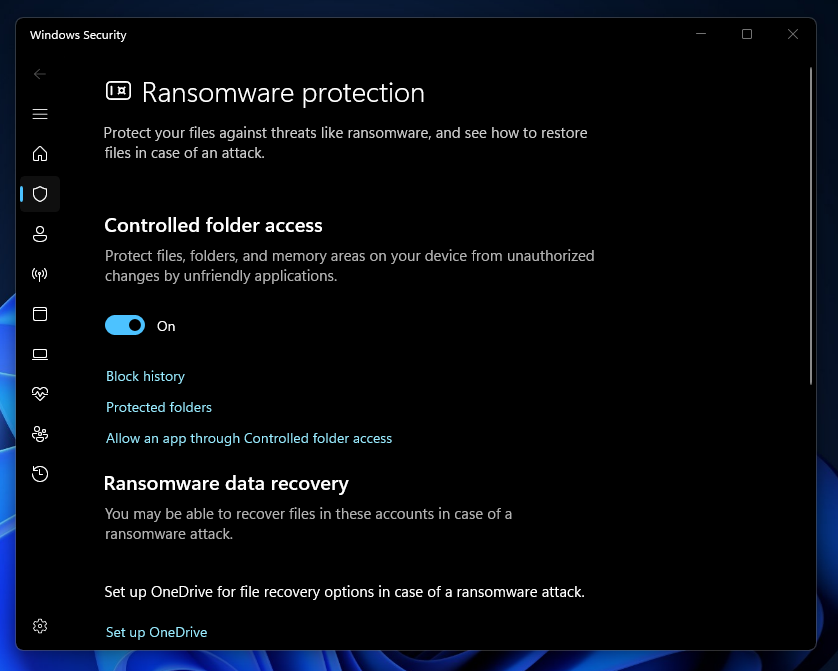
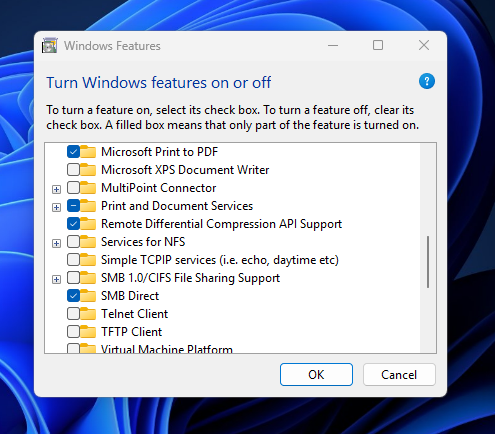
Advanced Windows Hardening (For Power Users)
For tech-savvy users or system admins:
- Disable Unnecessary Windows Services
- Services like Remote Registry should be disabled if unused.
- Common Windows Services You Might Consider Disabling
- Harden Remote Desktop Protocol (RDP)
- Use Network Level Authentication (NLA).
- Limit access to trusted IP addresses.
- Disable RDP if not needed.
- Configure Audit Policies
- Enable logging to monitor suspicious activities.
- 📢 Tip: Use gpedit.msc > Local Policies > Audit Policy.
- Restrict PowerShell Execution Policies
- Limit what scripts can run.
- 📢 Tip: Run Set-ExecutionPolicy AllSigned in PowerShell.
- Apply AppLocker or Windows Defender Application Control
- Control which apps and scripts are allowed to run.
Browser Hardening Tips
Since browsers are common attack targets:
- Use privacy and security-focused extensions like uBlock Origin and HTTPS Everywhere.
- Regularly clear browsing data.
- Enable SmartScreen Filter in Microsoft Edge.
Bonus Tips for Maximum Security
- Create System Restore Points before major updates.
- Backup your important data — both offline and on the cloud.
- Educate yourself and others about phishing attacks.
- Use Two-Factor Authentication (2FA) wherever possible.
Final Thoughts
Security is not a one-time task — it’s an ongoing process.
Hardening your Windows PC significantly raises the bar for attackers, but staying alert, informed, and cautious is equally important.
By following the steps above, you’re taking control of your digital safety and ensuring your computer remains secure, private, and efficient.
Stay safe and stay hardened! 🔒💻